CapCut is one of the most popular video editing apps worldwide, known for its intuitive interface, powerful features, and free accessibility. Whether you’re a casual user editing personal videos or a content creator producing professional content, CapCut has tools to cater to your needs.
However, in some regions, users may encounter restrictions that prevent them from accessing this powerful tool. These restrictions may arise due to various reasons, including local regulations or internet policies.
Fortunately, there are effective ways to bypass these restrictions and unlock CapCut’s potential. One of the most reliable methods is using a VPN.
In this guide, we’ll explore why CapCut might be blocked in your region, how VPNs can help you access CapCut, and which VPNs are best suited for this purpose.
Why Is CapCut Blocked in Your Region?
Certain governments impose restrictions on specific apps due to their origins, content policies, or perceived risks to privacy and security. Since CapCut is owned by ByteDance, the same company behind TikTok, concerns about data sharing and privacy have led some countries to block the app.
In some cases, the app may not be officially available in certain regions due to business decisions or compliance with local laws. ISPs in restricted regions might block access to CapCut’s servers, making it inaccessible without a workaround
How to Use a VPN to Access CapCut
Follow these steps to use a VPN to access CapCut in restricted regions:
Step 1: Choose a Reliable VPN
Pick a VPN service that offers strong encryption, a wide range of servers, and high-speed connections. We recommend ExpressVPN or NordVPN for CapCut.
Step 2: Download and Install the VPN
Download the VPN app from its official website or your device’s app store. Install it on your device (smartphone, tablet, or computer).
Step 3: Connect to a Server
Open the VPN app and connect to a server in a region where CapCut is accessible. For instance, servers in the US, UK, or Singapore often work well.
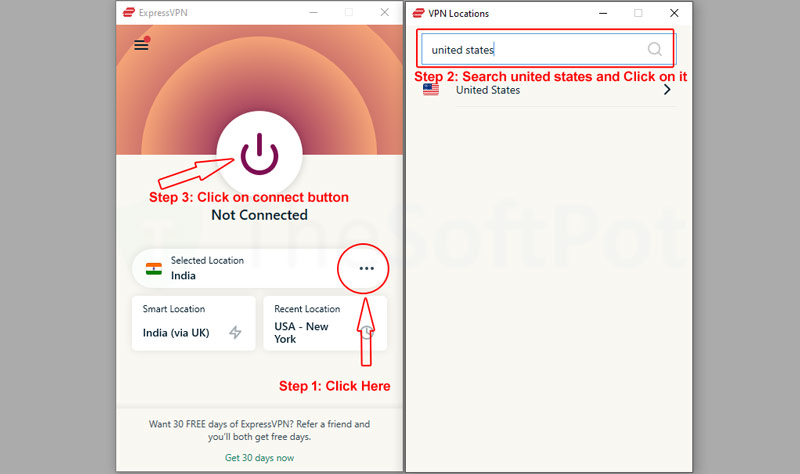
Step 4: Download or Access CapCut
Once connected to the VPN, you can:
- Download CapCut: Visit your app store (Google Play Store or Apple App Store) to download CapCut. If the app is unavailable in your store, switch your store’s region temporarily or download the APK file from a trusted source (for Android).
- Use CapCut: Open the app and start editing videos without restrictions.
Best VPNs for Accessing CapCut in Restricted Regions
When choosing a VPN, consider factors like speed, server availability, and reliability. Here are some of the best VPNs for accessing CapCut:
1. ExpressVPN
ExpressVPN is one of the most trusted VPN services, known for its high-speed servers and robust security features.
Key Features:
- Servers in 94 countries, ensuring wide accessibility.
- AES-256 encryption for maximum privacy.
- No-logs policy to protect your online activity.
- User-friendly apps for all major platforms.
- 24/7 customer support.
Why It’s Great for CapCut: ExpressVPN’s fast servers ensure smooth video editing and uploading without lag. Its ability to bypass strict geoblocks makes it ideal for accessing CapCut in restricted regions.
2. NordVPN
NordVPN is a popular choice for its security features and large server network.
Key Features:
- Over 5,400 servers in 60+ countries.
- Double VPN encryption for extra security.
- CyberSec feature to block ads and malicious websites.
- Strict no-logs policy.
- High-speed connections optimized for streaming and downloads.
3. Surfshark
Surfshark is an affordable VPN option that doesn’t compromise on performance.
Key Features:
- Unlimited device connections with one account.
- Servers in 100 countries.
- Camouflage Mode to hide VPN usage from your ISP.
- AES-256 encryption and no-logs policy.
- Affordable pricing.
4. CyberGhost
CyberGhost is a user-friendly VPN ideal for beginners.
Key Features:
- Over 9,000 servers in 91 countries.
- Dedicated streaming and torrenting servers.
- 45-day money-back guarantee.
- Strong encryption and privacy policies.
- Easy-to-use interface.
5. Private Internet Access (PIA)
PIA is a reliable VPN with a focus on privacy and customization.
Key Features:
- Servers in 84 countries.
- Customizable encryption levels.
- No-logs policy and open-source apps.
- Built-in ad and tracker blocker.
- Affordable long-term plans.
What if CapCut is still blocked after using a VPN?
Try the following steps:
- Switch to a different server in your VPN app.
- Clear your app cache and restart your device.
- Ensure your VPN is properly configured.
Additional Tips for Secure and Efficient Use
Enable VPN Kill Switch:
This ensures your internet connection is cut off if the VPN disconnects, preventing accidental exposure of your location.
Avoid Free Public Wi-Fi:
Use VPN even on secure networks to protect your data.
Stay Updated:
Update both CapCut and your VPN app for enhanced compatibility and security.
Combine with a Secondary App Store:
If you have difficulty accessing CapCut via official stores, use platforms like APKMirror for safe APK downloads.
How to Access CapCut on Difference Devices With a VPN?
Using a VPN (Virtual Private Network) allows you to access restricted content or ensure your privacy. Here’s how to use a VPN on various devices:
1. For Android Devices:
Step 1: Download a VPN App:
Go to the Google Play Store and search for a reliable VPN (e.g., NordVPN, ExpressVPN, ProtonVPN, or any other of your choice).
Step 2: Install and Open the App:
After downloading, install the app and open it.
Step 3: Log In or Sign Up:
Create an account if needed, or log in to your existing account.
Step 4: Choose a Server Location:
- Select a server in a region where access is unrestricted.
- Tap Connect.
2. For iOS Devices (iPhone/iPad):
Step 1: Download a VPN App:
Open the App Store, search for a VPN app, and download it.
Step 2: Set Up the VPN:
Open the app and log in or create an account.
Step 3: Connect to a Server:
Choose a server in a desired region and tap Connect.
3. For Windows Computers:
Step 1: Download a VPN Client:
Visit the official website of a trusted VPN service and download the Windows client.
Step 2: Install the Software:
Run the installer and follow the setup instructions.
Step 3: Log In to the VPN:
Open the VPN software, and log in with your credentials.
Step 4: Connect to a Server:
Select a server from the list and click Connect.
Step 5: Verify the VPN:
Check the status indicator in the VPN app or the system tray.
4. For macOS:
Step 1: Download a VPN App:
Visit the VPN provider’s website or the Mac App Store and download the app.
Step 2: Install and Launch:
Install the app and log in to your account.
Step 3: Connect to a Server:
Choose a server in an unrestricted region and click Connect.
5. For Routers:
Using a VPN on your router protects all connected devices.
Step 1: Check Router Compatibility:
Ensure your router supports VPN configuration (look for brands like ASUS, Linksys, or Netgear).
Step 2: Set Up the VPN on the Router:
- Log in to your router’s admin panel (typically via a web browser).
- Enter VPN settings provided by your VPN provider.
Step 3: Activate the VPN:
Save the configuration and enable the VPN.
6. For Smart TVs and Consoles:
These devices often don’t have native VPN support, but you can:
Step 1: Use a VPN Router:
Connect your Smart TV or console to a router configured with a VPN.
Step 2: Install the VPN App (If Supported):
Some Smart TVs (e.g., Android TVs) allow direct VPN installation from their app store.
Conclusion
CapCut is an excellent video editing tool, and geographical restrictions shouldn’t stop you from enjoying its features. By using a reliable VPN, you can bypass restrictions, protect your privacy, and unlock the full potential of CapCut from anywhere in the world.
Whether you choose ExpressVPN for its speed, NordVPN for its robust security, or Surfshark for its affordability, the right VPN will ensure uninterrupted access to this powerful app. Start editing with CapCut today and create amazing videos without limits!
FAQs
Is using a VPN legal for CapCut?
In most countries, using a VPN is legal. However, some regions with strict internet policies may have regulations against VPN usage. Always check your local laws before using a VPN.
Can I use a free VPN to access CapCut?
Free VPNs can be used but are often unreliable due to limited servers, slower speeds, and weaker security. Paid VPNs like ExpressVPN or NordVPN are recommended for a better experience.
Can I use CapCut on my PC with a VPN?
Yes, you can install the VPN on your PC and use CapCut’s web version or download the desktop app if available.
Do all VPNs work with CapCut?
Not all VPNs are effective in bypassing restrictions. Use a reputable VPN like those mentioned in this guide for reliable access.
Are there any risks in using CapCut with a VPN?
Using CapCut with a VPN is generally safe. However, ensure you use a trusted VPN provider to avoid security or privacy risks.
Can a VPN protect my data while using CapCut?
Yes, a VPN encrypts your internet connection, ensuring your data remains secure and private while using CapCut.
Which server location should I choose to access CapCut?
Choose a server located in a country where CapCut is accessible. Popular options include the US, UK, Canada, or Singapore.
Does using a VPN affect video quality in CapCut?
No, a VPN doesn’t directly affect video quality in CapCut. However, if the VPN slows down your internet connection significantly, you might experience delays in uploading or downloading assets.

